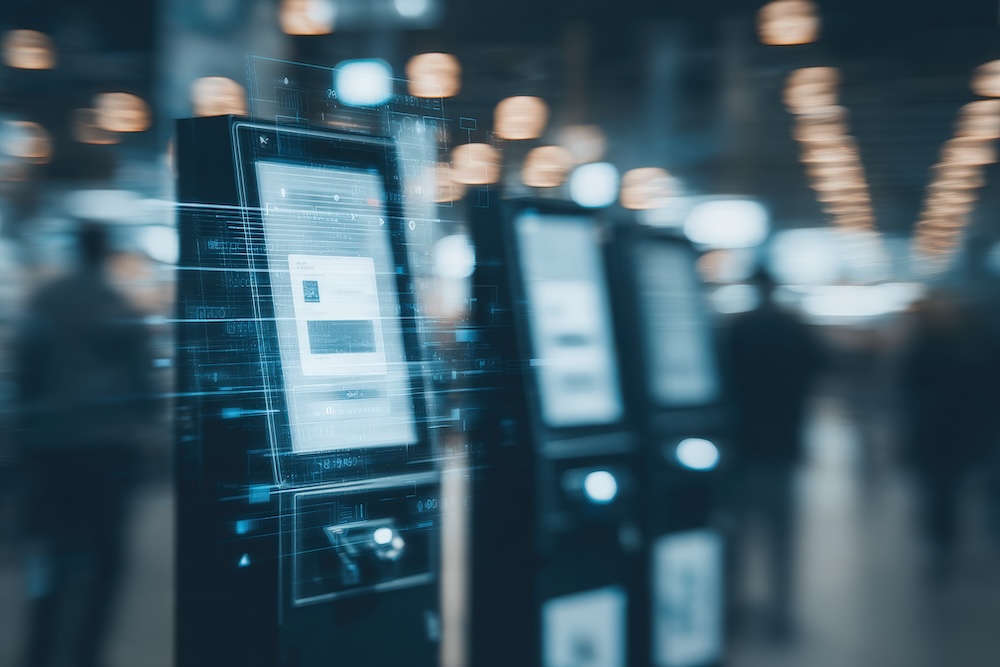Making Self-Service Work for Everyone: A Guide to Kiosk Accessibility
In the machine-assisted world we live in, self-service kiosks are becoming a familiar part of our daily routines. They’re there when we buy groceries, when we order takeout from our favourite fast food chain, when we confirm our ID to check in at our place of work or for an appointment at a medical clinic. And that barely scratches the surface of how and where kiosks are used.
But here’s something, as a business owner or administrator considering introducing kiosks, you might not have thought much about. Do those kiosks you have your eye on work for everyone? Does the way you plan to use them work for everyone?
What we’re talking about here is the question of accessibility, and whether self-service kiosks are suitable for people with disabilities. Why does this matter? Well, for one, the law says they should be. The Americans with Disabilities Act (ADA)has been interpreted to cover the use of self-service technology by people with additional physical, visual and cognitive needs in public spaces. A kiosk that is not accessible or suitable for use by all people could be discriminatory under the law.
More than that, ensuring kiosks are accessible is about respecting your customers and opening your services to everyone. Poorly designed kiosks or those placed in inconvenient places can create frustration, lead to complaints or reputational damage, and even exclude people from essential tasks.
With that in mind, we have pulled together this quick checklist for how to plan for full kiosk accessibility.
1. Plan for wheelchair access
The first thing to think about is the space around your kiosk, and how that impacts on all users being able to reach the unit – particularly wheelchair users. To be wheelchair accessible, kiosks need at least 30″ x 48″ of clear floor space so they can be approached head-on or from the side Controls like touchscreens, card readers, and keypads should be placed between 15″ and 48″ off the floor to ensure everyone – standing or seated – can reach them comfortably.
2. Build reachable and easy-to-use controls
All buttons and controls should be operable with one hand, without any need for tight gripping or twisting, while push buttons shouldn’t require more than 5 pounds of pressure. Touchscreen interfaces are ideal for these purposes. Inputs should be large, distinct and labeled for easy recognition by touch or sound.
3. Add speech output and controls
Under rules first devised for ATMs, kiosks should now provide options for speech outputs like audio menus, whether through in-built speakers or via a headphone jack or handset. This should be accompanied by volume controls and options to pause or repeat instructions. Compliance with these audio requirements is becoming easier as AI voice assistants become more common in kiosks, providing a complete audio interface built entirely on voice instructions.
4. Make displays clear and legible
Display screens should be easy to see and use for readers looking from different angles, such as wheelchair users again, and should also be legible for people with different visual and cognitive impairments. The guidelines for legibility include using sans-serif fonts at least 3/16″ tall, with high contrast (light on dark or vice versa). Kiosks should also have setting options to enlarge text and adjust color contrast, just as accessibility settings on websites do.
5. Buy with accessibility in mind
The easiest way to make sure your kiosks comply with accessibility laws is to buy with the requirements in mind. When choosing a kiosk, look for models that meet ADA standards. Ask suppliers to explain how they meet accessibility criteria and to demonstrate the features.
If you’d like more assistance with any of this, then the RTG team would be more than happy to help. Get in touch today and let’s talk.
Latest News
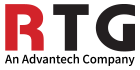
KEEP IN TOUCH
NEWSLETTER SIGN UP
| Products | Customer Portal | Contact | About Us |
1663 Fenton Business Park Court,
Fenton, MO 63026